Hit Enter to Search or X to close
Automatically export your GA4 data to BigQuery
Google BigQuery offers many benefits when you use it in order to analyze your Google Analytics 4 (GA4) data. What is really nice is that GA4 offers a native functionality for automatic data export to BigQuery. It's free, very simple to set up and configure, and it doesn't require any third-party tools.
Let’s see how to proceed.
Before we begin, there are several important details to know about this feature.
First of all, you can only connect one Google Cloud project (the platform that allows you to use Google BigQuery) to a Google Analytics 4 property. Keep this limitation in mind, as it may have an impact on your strategy.
However, you can connect multiple GA4 properties to the same Google Cloud project.
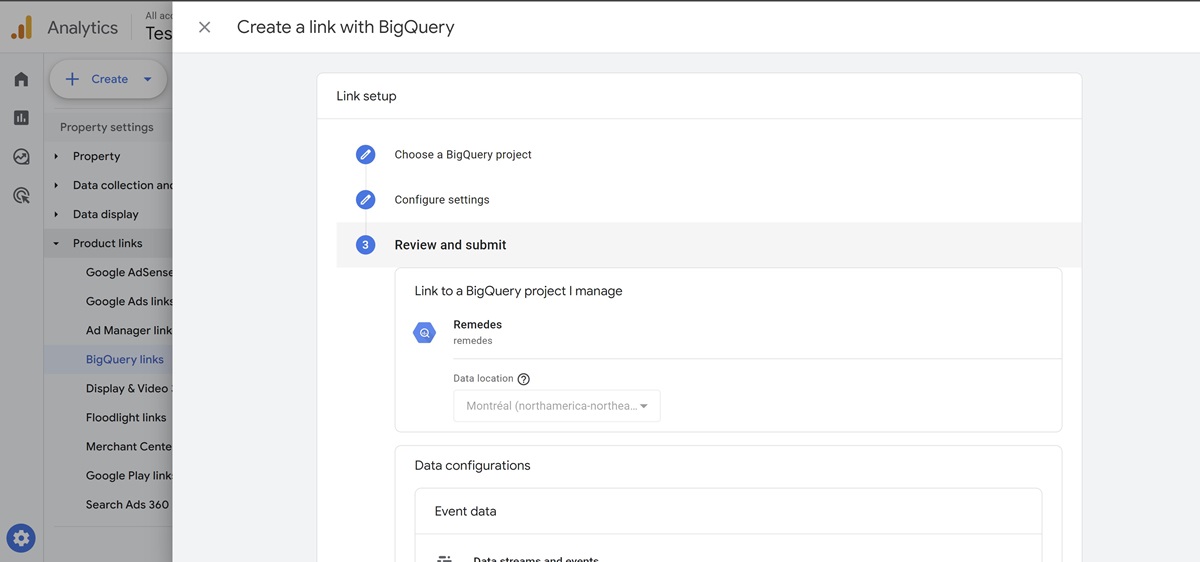
As mentioned earlier, this automatic export is free. This seems obvious to people new to BigQuery and familiar with Google's tools, but with Universal Analytics (the previous version of Google Analytics), this wasn't the case.
GA4's data model is centered on events. For instance, it automatically triggers events for you. This involves triggering a large number of events.
Automatic exports to BigQuery are limited to 1 million events per day. If you exceed this limit (if your site has a lot of traffic or if you trigger a lot of custom events), you will be notified and will have to take an action otherwise the export will be stopped.
This feature offers relatively little control over the exports, but you should/can:
- choose where the data will be stored
- (optional) exclude specific events to remain in compliance with 1 million events daily
- choose how often the export should be done (daily and possibly in near real time (streaming) - this features requires adding payment information to your Google Cloud project)
- choose to export user data.
Once the export is configured, Google Analytics 4 will automatically send your GA4 property data to your connected Google Cloud project.
This export is done daily in daily tables. If you enable streaming exports, another table will be created to store this temporary data.
Note that the export is done with one day of latency and at relatively random times during the day.
First of all, make sure you have the required permissions for your GA4 property and your BigQuery project. Your account must have at least “publisher” permissions on the Google Analytics side and “owner” permissions in the Google Cloud project.
Of course, you must have created your Google Cloud project before proceeding. It must have the BigQuery API activated, which is normally done automatically.
Next, go to the Administration section of your GA4 property, then to the Google Products Connection subsection. Select BigQuery. Click Link and choose the project you want to link.
Once this is done, select the data location (the same as that of your Google Cloud project), then select the option to export data daily and possibly the one to export user data. Then finalize the settings and it’s done!
Once the configuration is complete, Google Analytics will automatically export daily data. This operation is carried out every day, at varying times.
You will have access to the data from the day you made this connection.
Want more? Here are other articles for you







.jpeg)
.jpeg)