Hit Enter to Search or X to close
How to use Google Analytics annotations
This is one of the most under-rated features in Google Analytics. If you are reading this, someone probably told you about them and didn't take the time to explain it or you are just like us, looking for a way to add your own notes to the data. Annotations are basically like post-its that you can tack onto your data by date. That's it.
UPDATE (September 2022): We added at the end of this article information regarding annotations for Google Analytics 4. You can jump to the end if you are interested by GA4. Allthough worst reading, the rest of the content is more relevant for Universal Analytics.
Of course we can! Have you ever asked yourself questions like these:
- "Wow, what's that traffic spike on January 26? Was it the launch day for the new collection?"
- “Did the website maintenance back in May hurt our conversions?"
- ”How can we tell if the new traffic is due to the government's announcement or our PR efforts?"
If this sounds like something you would ask yourself, you need to stat using annotations to remember the answers weeks, months or years later.
- You need to log into Google Analytics.
- Go to any report that includes a timeline.
- Click on the small grey tab underneath the timeline.
- Click "+ Create new annotation".
- Select the date on the left.
- Enter your note.
- Pick the visibility of the annotation: private or public.
- Click "Save".
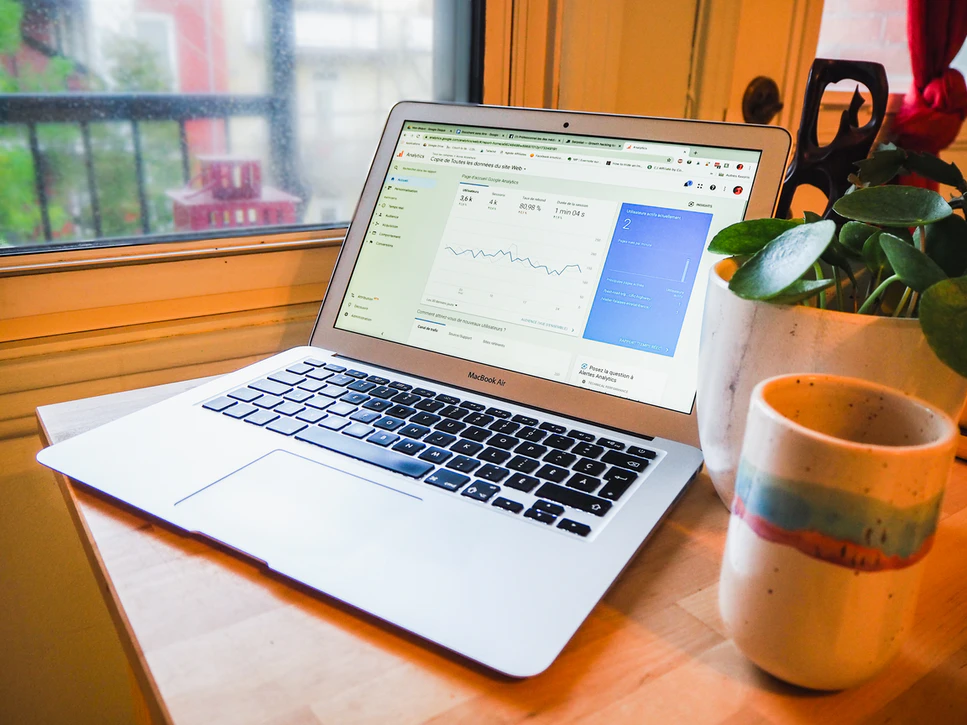
When something happens, the timeline is clear. Except that time slips away and "now" fades over days, weeks, and months. For web analysts , however, this kind of oversight can be fatal. How can we begin to measure the impact of any circumstance on the behavior of a website (or mobile application) if we can't remember stuff. What if someone launched a radio ad campaign that drove traffic to your website 6 months ago and you forgot? Google Analytics doesn't have a "radio" channel. It doesn't plug into radio station databases to send over the data into your "paid" channel. You need to write this down somewhere. Google Analytics is the best place to signal these things because you can correlate them to your web data very easily that way.
Here are some examples of the main use cases that we recommend documenting in annotations:
- New PPC campaigns launched
- Email campaigns launched
- Offline advertising: TV, radio, print, etc.
- Major changes to the website: new design, new content, etc.
- Changes made to Google Analytics settings that could impact data
- Major changes to your Google Tag Manager container
- Website issues, including server issues or maintenance
- Big events like Black Friday, Boxing Day, etc.
After creating an annotation, a small legend icon will appear under the corresponding date. It looks like a bubble or a little blue post-it. You can click this icon (or the small arrow) to display this annotation, as well as all the others for the selected period.
- List all the annotations in a view: to list all the annotations, you can click Annotations in the administration panel to view them .
- To create annotations in a Google Analytics view, you only need basic reading and analysis rights. If you have access to the Google Analytics view, you can add an annotation. No need for administrator rights.
- The default visibility setting is shared. If you don't want someone else to see an annotation you create, select “private”.
- Annotations apply to all reports in one view but not across views.
Annotations are often used retroactively. However, you can take a more proactive approach to the annotation process by deliberately monitoring the specific parameters that annotated events may affect. The table below gives several examples:
Annotation in Google Analytics
Metrics you should monitor against the annotations
Email campaign launchedvisits, bounce rate, conversions at the time the campaign is sent
Site is in maintenance or a drop in visits to the site (compared to last year)
Product promoted on the homepage page views of the product page and purchases for the product
Company is in the news referral traffic if online or direct/organic traffic if offline Competitor launched a 25% off promo conversions compared to last year
In addition to your annotations, you can configure Google Analytics to send personalized alerts by email when a metric threshold is reached for a given period. Keep in mind that the personalized alert is recurring unless deleted. Quite apart from annotations, intelligence alerts are a useful mechanism to actively monitor key parameters of your website.
At the moment, Google Analytics 4 (GA4) simply doesn't offer an annotation system like Universal Analytics does which is a real shame. Does it mean it will never do? We don't know!
You can however use alternative solutions. The best is offered by Crystal Ball (this is an affiliate link, but this doesn't taint our opinion about the tool), which allows you to create annotations in GA4
Want more? Here are other articles for you







.jpeg)
.jpeg)